|
|
How can I create a group
- To view a video tutorial, click here
Login to http://talenttime.kagw.com and click on the “Group Requests” button on the “Participant Information” page.
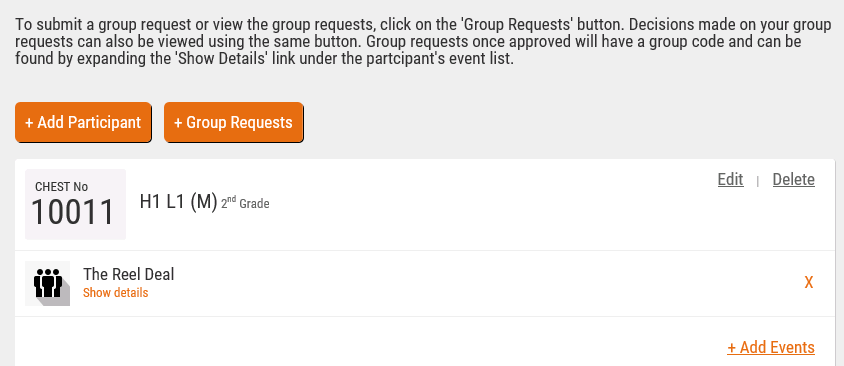
- Click on the “Submit Request” button and select the group leader option. Only group leaders can submit a group request to create a group.
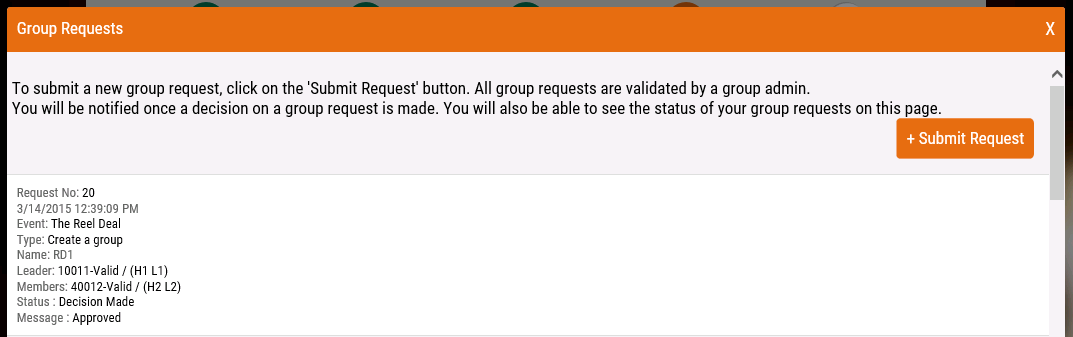
- Enter all the required information. Please make sure to include valid chest numbers of the group members. Please do not include the group leader chest number in the group members list. Use commas to separate group member chest numbers and make sure that all group members have added the group event to their list of participating events.
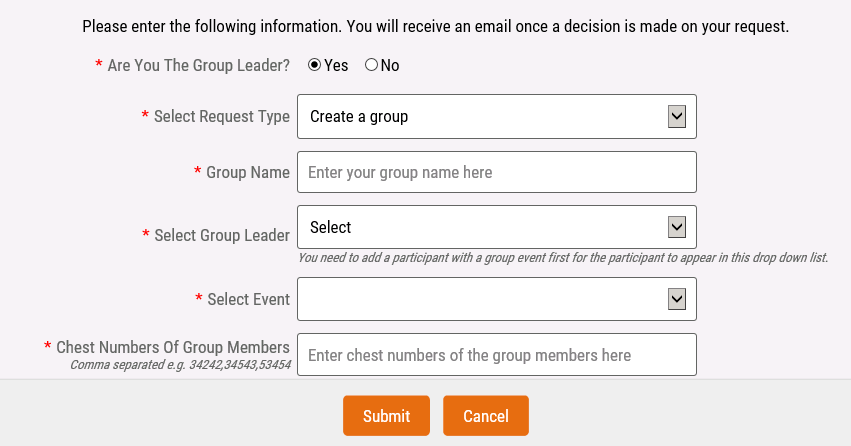
- Click on the submit button after entering all the information and submitted request can be seen on the group requests page.
Back to top
|
Where can I find the group code
- After a group is approved by the group administrator, the group code can be seen on the “Participant Information” page under the group event for a participant.
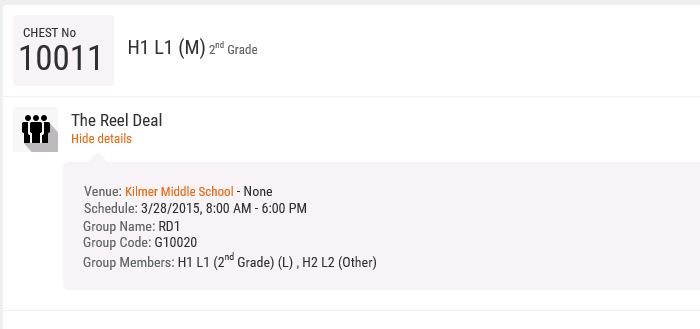
Back to top
|
How can I add more members to a group
- A group leader can request to add more members by selecting the “Add more group members” option on the group request page. To find out the group code, read Where can I find the group code above. Use commas to separate group member chest numbers and make sure that all group members have added the group event to their list of participating events.
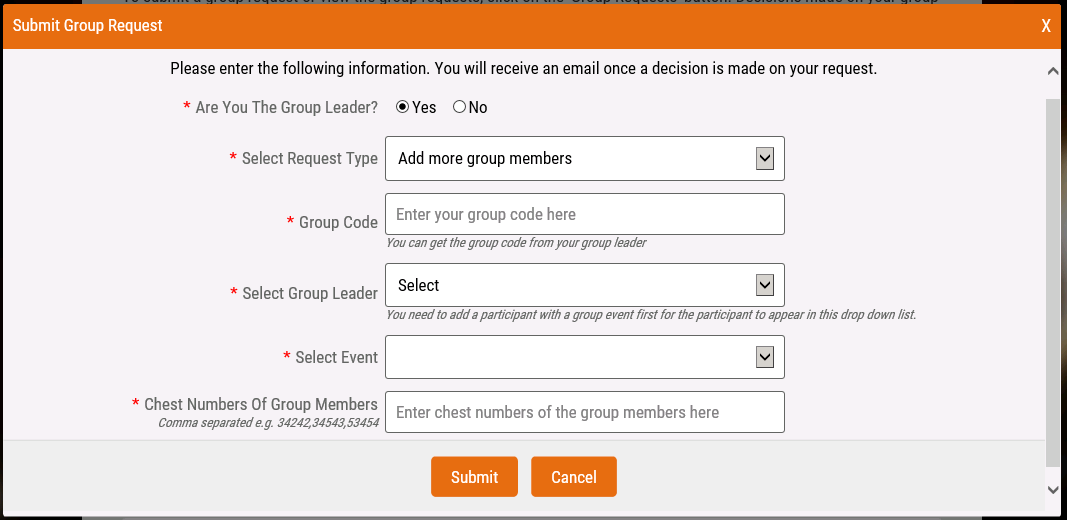
Back to top
|
How can I join a group
- A participant wishing to join a group can use the “Join a group” option on the group request page. In this case, the participant will have to contact their group leader to get the group code. If there are multiple group members, use commas to separate group member chest numbers and make sure that all group members have added the group event to their list of participating events.
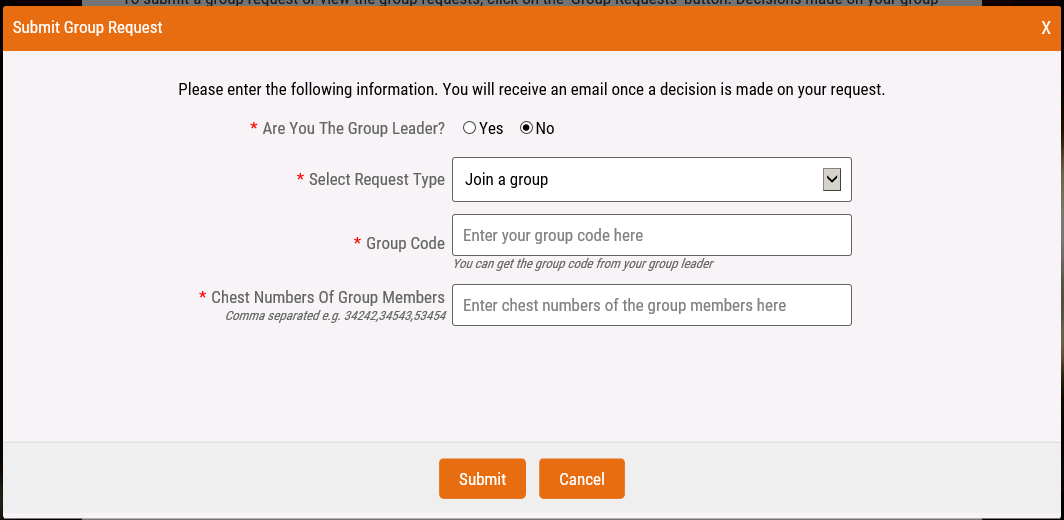
Back to top
|
How can I change the group leader
- A group leader can request to make another member in the group as the group leader by selecting the “Change group leader” option on the group request page. To find out the group code, read Where can I find the group code above. You will also have to enter the chest number of the new group leader. Using this option will change the group leader to the newly selected member and only that person can make certain group requests.
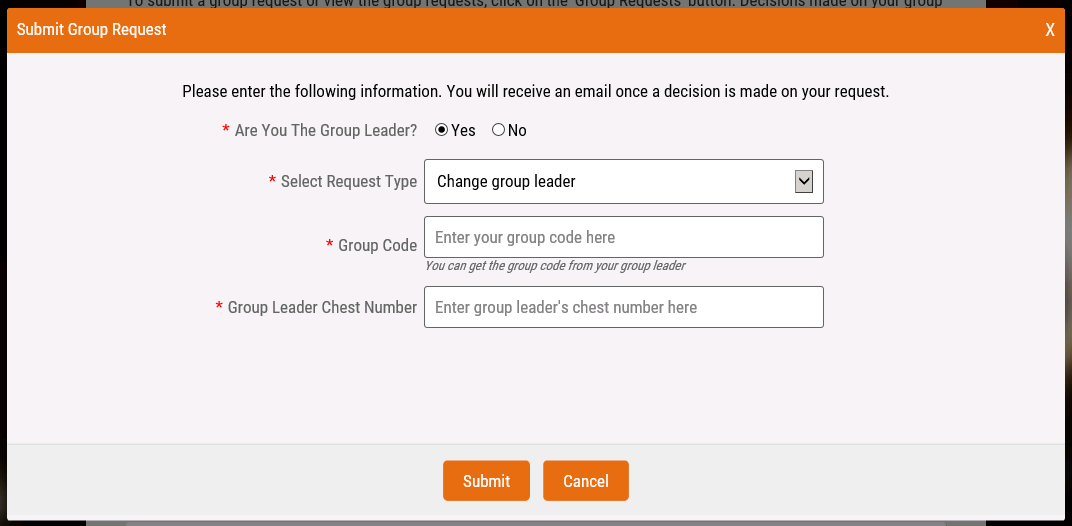
Back to top
|
How can I remove group members
- A group leader can request to remove members of the group by selecting the “Remove group members” option on the group request page. To find out the group code, read Where can I find the group code above. If there are multiple group members to be removed, use commas to separate group member chest numbers.
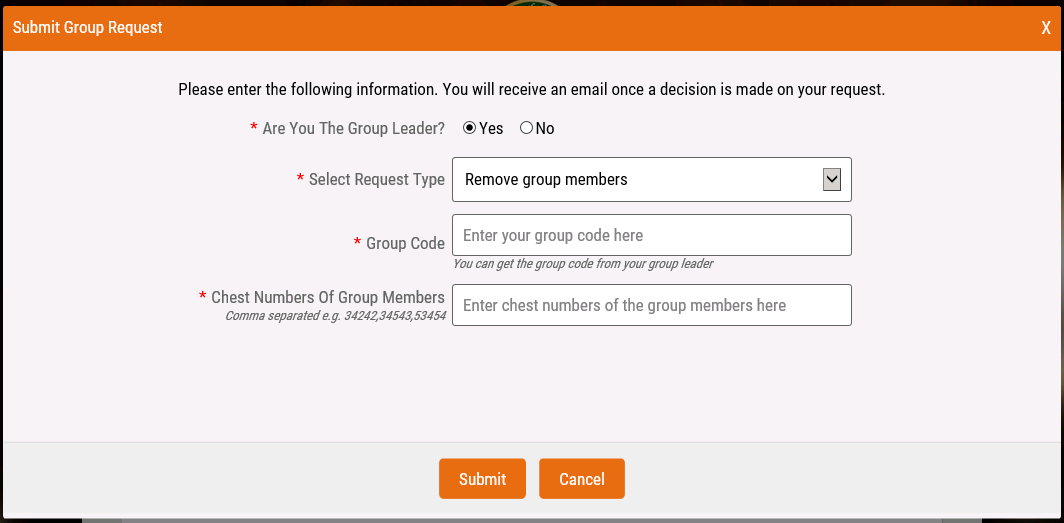
Back to top
|
How can I delete a group
- A group leader can request a group to be deleted by selecting the “Delete a group” option on the group request page. To find out the group code, read Where can I find the group code above.
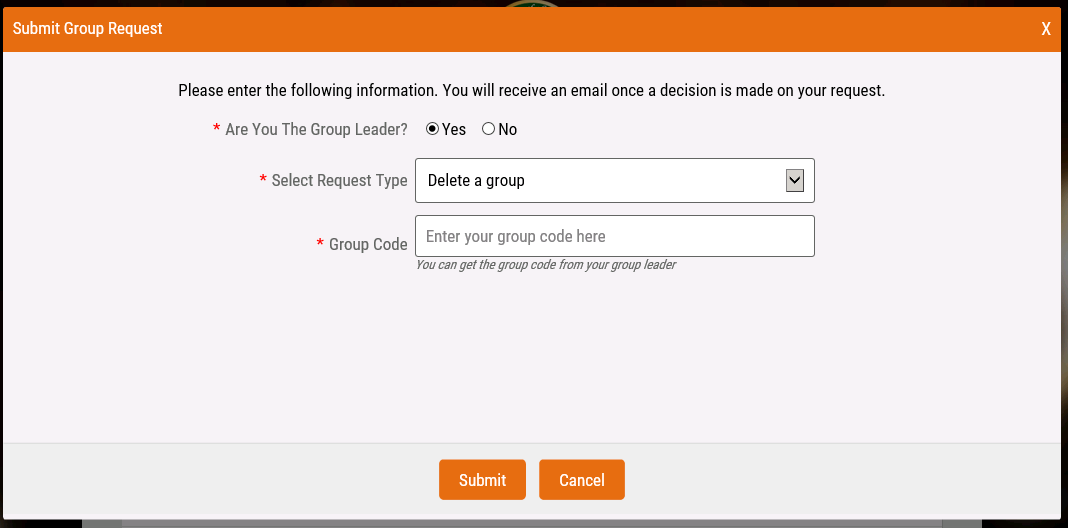
Back to top
|